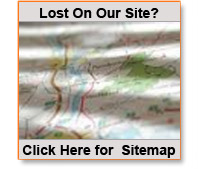Using your Phone:
Standard Call Features (web and phone access)
Features ( All features may not be available )
If you are logged in as the end user (Setup->Users has a list)
Then you will get an additional menu to the right, this is a per extension selction. You must select Edit on one of these to make changes to a particular extension !
Don’t forget to Click on the “Confirm Data” button on the bottom when done
Function List
Description of function Dial Access Data
Voicemail
Voicemail: *123
General Voicemail: *124
Voicemail Transfer: *125
Call Forwarding
Enable Call Forwarding: *71
Disable Call Forwarding: *72
Caller ID
Block CallerID once: *81
Unblock CallerID: *68
Advanced Features
Greetings
Record Greeting: *301
Change Greeting: *303
Overwrite Greeting: *304
System Tests
Music On Hold: *388
Echo Audio Read: *398
Features
Speed Dial: *130
Other Networks: *188
Listen to CDR recordings: *170
Enhanced Services
Last Caller: *149
Monitoring: *199
Speakerphone Paging
Speakerphone Page: *399
Single Speakerphone Page: *400
Groups Speakerphone Page: *600
Group Hunt
Toggle Do Not Disturb: *77
Enable Do Not Disturb: *78
Disable Do Not Disturb: *79
Enable Group Hunt: *510
Disable Group Hunt: *511
Follow Me
Enable Follow Me: *520
Disable Follow Me: *521
Call Parking
Call Park: 700
Call Park Start: 701
Call Park End: 720
Call Park Timeout (sec): 45
Enhanced Call Park: 800
Call Pickup: *88
Call Pickup Asterisk: *8
Parked Calls Transfer: Disable
Parked Calls Recording: Disable
Agents
Agent Static Login: *200
Agent Static Logout: *201
Operation Times
Open Operation Times: *401
Close Operation Times: *402
Reset Operation Times: *403
Midnight Reset: yes/no
Operation Times BLFs
Open/Close: *404
Close/Reset: *405
Hot Desking
Hot Desking: *555
__________________________________________________
Transfering a call directly to Voicemail
To transfer a call directly to Voicemail on your SIP Phone
During the call use the arrow key below the display and select Blind Transfer then Dial *extension#( STAR & number) Then pres the Dial Key….
Alternately you cam press the Transfer key, then at the new dialtone dial *ext, once it picks up on the VM box, press the transfer key.
On a Standard Phone
After you answer the call place the caller on hold by doing a ‘hook flash’.
This can be done on most phones with a flash button, or it may be called ‘recall’.
If you do not have a flash button you can do the same thing by quickly pressing the hangup switch on the phone and releasing it (less than a half second). dial *number and hang up, the connected caller (on hold) will be transferred directly into the voicmail box
__________________________________________________
Reminder calls
The system is capable of making a call to you at a preset time. This is similar to a hotels autometed wake up call.
- To Activate dial *87 from your phone
- enter in the 4 digit time you want the call to ring to you in the HHMM format (12 hour)
- enter 1 for AM or 2 for PM
- The system will then confirm your wake up time and hangup
__________________________________________________
I Keep getting annoying calls, how can I stop them
Annoyance calls are a fact of life, every time a new number gets put in service someone somewhere will eventually find it.
The Voiceway system has a nifty little feature to help you cut these out, it is Number Blacklisting.
You can blacklist calls through your phone or the Administration panel
On your Phone you need to do this immediately after the undesired call is received (before another call comes in). Simply dial *32, and the system will tell you the number that just called, and instructions to confirm the blacklisting. Once confirmed, the system will again tell you the number, and that it has been blacklisted (doesn’t work if they have blocked caller ID, but there is a way around that too)
__________________________________________________
Why do I get Phantom Rings
Pahntom rings are related to the system and voicemail to your line.
This is a feature on most Standard Phone Adaptor boxes (ATA’s), that may be desirable for some and a total annoyance for others.
When you have an un checked Voicemail waiting for you the Phone will give a short ring every 4-5 minutes, reminding you that you have a voicemail that needs to be checked.
To stop the reminder either:
- Log in to your voicemail on the phone and listen to all the new messages
- Log in to your Account on-line and access your voicemail folder. Then go into your Voicemail ‘INBOX” and listen to your message(s).
If there are messages in your Inbox the reminder will continue, so select the check box next to the message (or select the all at the top of the list) then either delete the message, or move it to another folder - Contact us to give you directions to disable the reminder ring on your VoIP device. This will eliminate the reminders forever (you will still get a stuttering dial tone when you first pick up your phone indicating messages waiting)
__________________________________________________